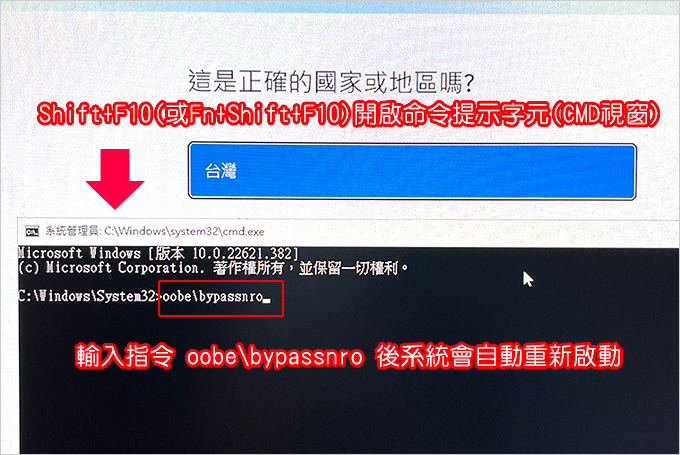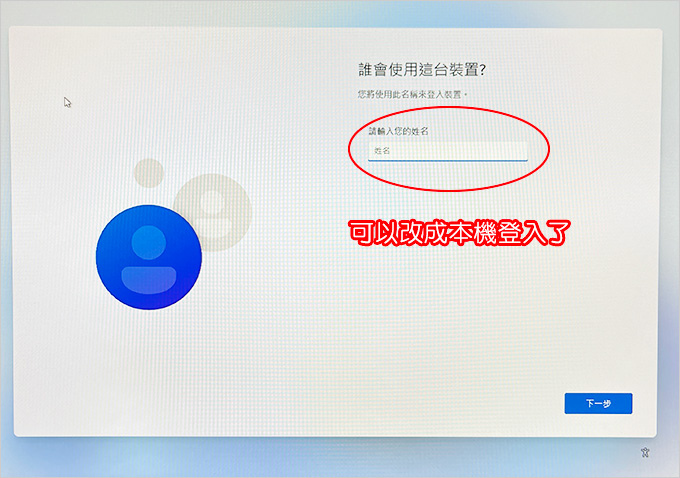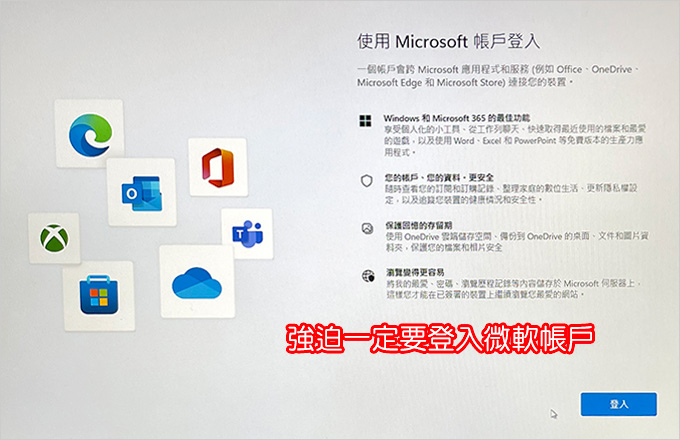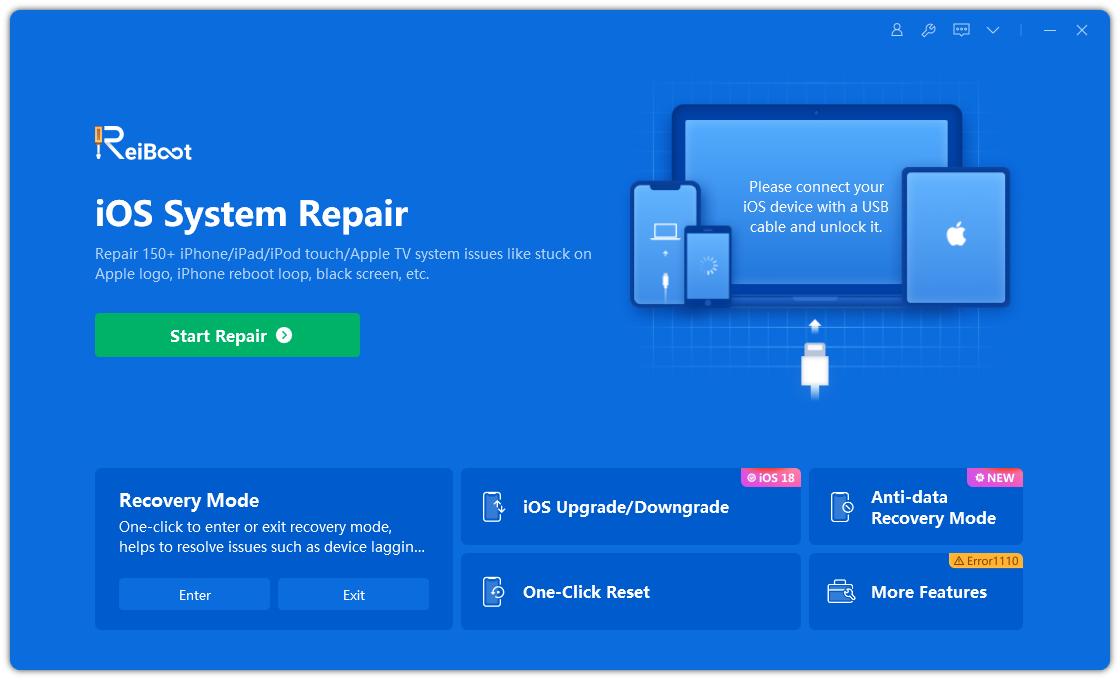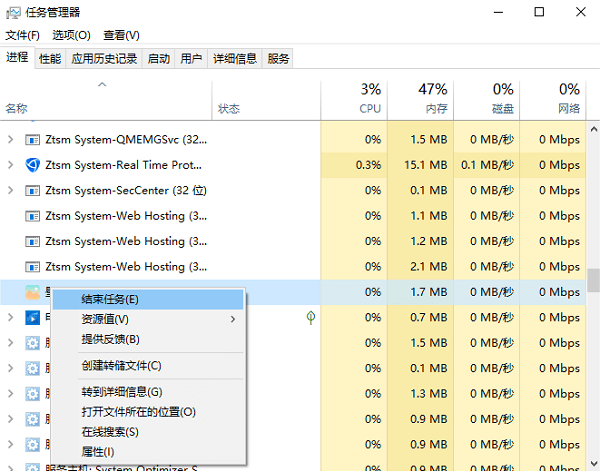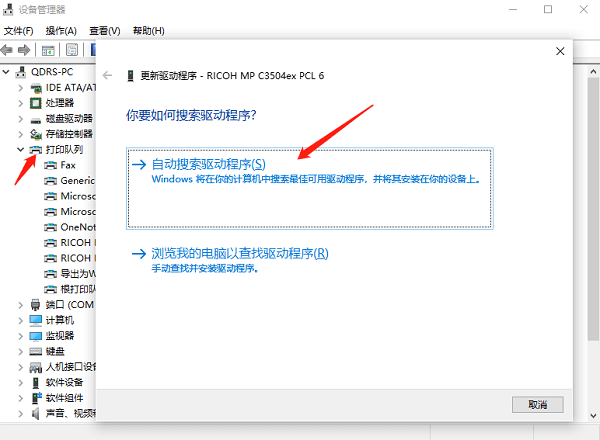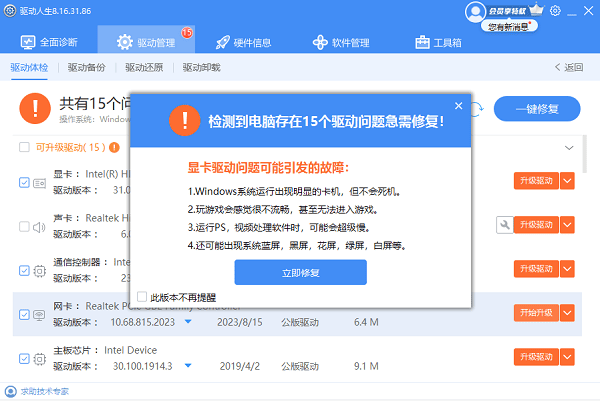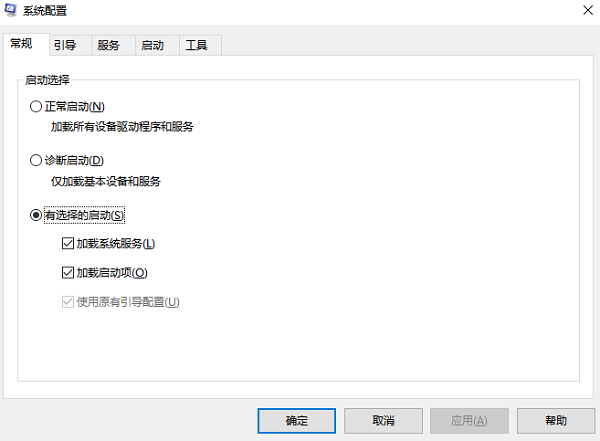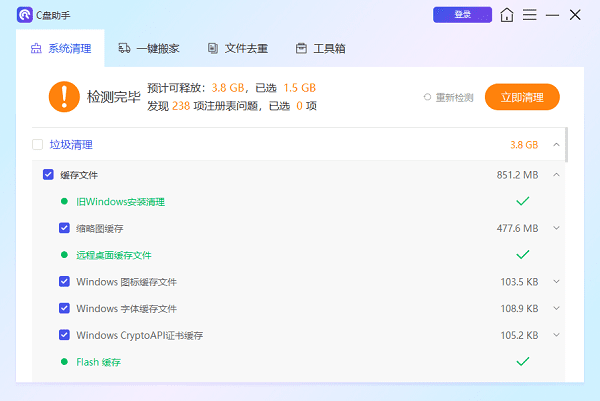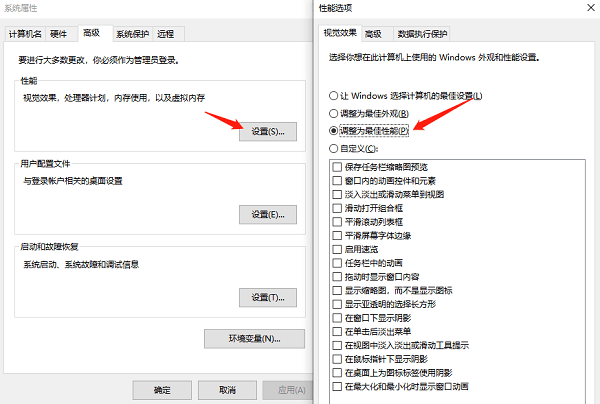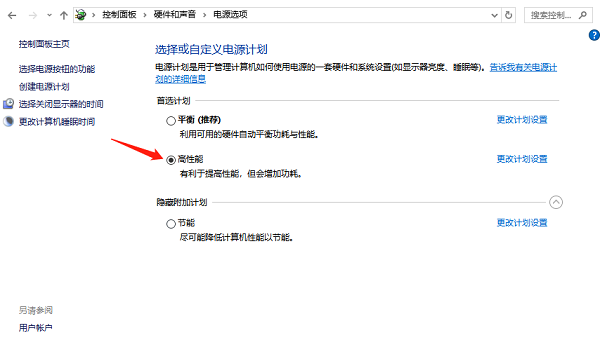您好,聽起來這個問題確實很惱人。作為專業維修人員,根據您的描述(開機慢、卡在「請稍等」、甚至黑屏),這通常不是單一原因造成的,而是一連串問題的綜合表現。
我將從最可能到次要可能的原因,為您分析並提供詳細的解決步驟。
### 可能原因分析
1. **儲存裝置(硬碟)老化或故障**:這是**最常見**的原因。特別是傳統機械硬碟,隨著使用時間增長,會出現壞軌、讀取速度變慢等問題,導致作業系統在開機時載入必要檔案異常緩慢甚至失敗。
2. **作業系統核心檔案損毀或驅動程式衝突**:Windows更新不完整、軟體解除安裝不乾淨、驅動程式版本不符或衝突,都可能導致在載入核心服務時卡住。
3. **開機啟動項目過多**:太多軟體設定為開機自動啟動,會拖慢整個開機過程,如果其中某個啟動項目有問題,更可能導致系統卡死。
4. **惡意軟體感染**:病毒、木馬或挖礦程式可能會在背景大量占用系統資源,干擾正常開機程序。
5. **硬體問題**:
* **記憶體(RAM)不穩定**:記憶體有瑕疵會導致資料讀寫錯誤,在開機這種高負載階段容易出現問題。
* **主機板/電源供應器不穩定**:供電不穩或主機板元件老化,也可能導致開機過程不穩定。
* **CPU/GPU過熱**:雖然開機時負載不高,但如果散熱極差,也可能觸發保護機制。
---
### 專業解決步驟(由簡到繁,請依序嘗試)
在開始之前,如果您有重要資料,**請務必先想辦法備份**。可以嘗試在卡住時強制重開機數次,觸發Windows自動修復環境,或者使用其他電腦建立Windows安裝USB來開機搶救資料。
#### **第一階段:軟體層面診斷與修復**
**步驟1:進入安全模式進行診斷**
安全模式只會載入最基本的驅動程式和軟體,可以幫助我們判斷是系統核心問題還是第三方軟體問題。
1. 在開機卡住時,**強制按住電源鍵關機**,重複這個動作 **2-3次**,系統會自動進入「自動修復」畫面。
2. 選擇「進階選項」 -> 「疑難排解」 -> 「進階選項」 -> 「啟動設定」 -> 「重新啟動」。
3. 重啟後,選擇 **「4) 啟用安全模式」**。
4. 觀察在安全模式下,電腦速度是否正常。
* **如果安全模式下速度正常**:這強烈說明問題出在**啟動項目、驅動程式或惡意軟體**上。請繼續步驟2和3。
* **如果安全模式下依然很慢或卡住**:這強烈暗示是**硬體問題(極可能是硬碟)或Windows系統核心檔案嚴重損毀**。請直接跳至第二階段。
**步驟2:禁用開機啟動程式**
在安全模式(或如果能正常進入系統)下:
1. 按 `Ctrl + Shift + Esc` 開啟工作管理員。
2. 切換到「啟動」標籤頁。
3. 將所有「啟動影響」為「高」的項目,逐一**右鍵** -> **停用**。
4. 重新開機測試。
**步驟3:執行系統掃描與修復**
在安全模式(或正常模式)下的命令提示字元(以系統管理員身分執行)中,依序輸入以下指令:
```cmd
sfc /scannow
```
* 此指令會掃描並修復受保護的系統檔案。
```cmd
DISM /Online /Cleanup-Image /RestoreHealth
```
* 此指令會修復Windows映像檔(Component Store)。
```cmd
chkdsk C: /f /r
```
* 此指令會檢查並修復硬碟上的檔案系統錯誤和實體壞軌(需要重開機,會花很長時間)。
**步驟4:檢查病毒與惡意軟體**
下載並使用 **Malwarebytes** 或 **ESET Online Scanner** 等專業掃毒工具進行全系統掃描。
---
#### **第二階段:硬體層面診斷與修復**
如果第一階段無效,問題很可能在硬體。
**步驟5:檢查硬碟健康狀態**
這是**目前最需要優先確認的事情**。
1. 下載 **CrystalDiskInfo**(免費軟體)。
2. 執行後,查看硬碟的「健康狀態」。
3. 如果顯示 **「警告」** 或 **「不良」**,特別是出現 **「重新分配磁區計數」**、**「待處理的磁區計數」** 等警告,請**立即備份資料並更換硬碟**。這是開機慢和不穩定的元兇。
**強烈建議**:如果您的電腦還在用的是傳統機械硬碟,**更換為固態硬碟** 是解決開機慢問題最有效、性價比最高的升級,速度會有飛躍性提升。
**步驟6:檢查記憶體(RAM)**
1. 使用Windows內建的「Windows記憶體診斷」工具。
2. 在開始功能表搜尋並執行它,選擇立即重新啟動並檢查。
3. 如果報告任何錯誤,代表有記憶體條故障,需要更換。
**步驟7:更新主機板BIOS與驅動程式**
前往您電腦主機板(或品牌電腦)的官方網站,下載最新的BIOS檔案和晶片組驅動程式進行更新。舊版的BIOS有時會導致硬體相容性問題。
---
#### **第三階段:最終手段**
如果以上所有方法都無法解決,代表系統底層問題較深。
**步驟8:執行Windows重設**
這會保留您的個人檔案,但移除所有應用程式和設定。
1. 前往「設定」->「系統」->「復原」。
2. 選擇「重設此PC」->「保留我的檔案」。
**步驟9:乾淨安裝Windows**
這是**最徹底的解決方案**。準備一個USB隨身碟,從微軟官網下載媒體建立工具,製作安裝媒體後,重新分割硬碟並安裝全新的Windows系統。這可以排除所有軟體和系統層面的疑難雜症。
### 總結與建議
根據您的描述「好幾分鐘甚至黑屏」,我強烈懷疑**硬碟故障**是首要原因。
**我的建議行動順序:**
1. **立即備份重要資料**。
2. 下載 **CrystalDiskInfo** 檢查硬碟健康度。如果顯示警告,請直接規劃更換SSD。
3. 如果硬碟健康,則進入**安全模式**,依序執行 **禁用啟動項** -> **系統修復指令** -> **掃毒**。
4. 若仍無效,最後考慮**重設或乾淨安裝Windows**。
如果您對執行上述步驟沒有把握,建議將電腦送至可靠的維修中心,並將您的觀察(開機慢、卡請稍等、黑屏)以及您已嘗試過的步驟告知工程師,可以幫助他們更快鎖定問題。
祝您順利解決問題!